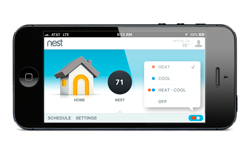Several months ago, my trusty DELL laptop that is provisioned from my employer died. Since I have been working on a project at a client that provisions me with a desktop, I have not been rushing to get a replacement (although I did ask for a replacement). But since the contract mandates that any work I do must be done on the client's facility, so I am all equipped with what I need to perform my work and a work laptop would be superfluous.
But there is also a need for a mobile device for me - different client assignments, VPN to the office, RDP to my development VMs, creating documents and presentations, etc. I have a smartphone that fulfill most of my email and social networking needs, but my smartphone is far from the quintessential device to create content and be productive (such as creating a Power Point presentation or writing a blog post like this).
I am also more of a desktop guy. I prefer to have a beefy desktop to do
most of my work. At home, I have desktop with quad core CPU, 8GB of RAM, 256GB SSD, plenty of data storage, decent video card to power my three monitors setup (all 24 inches, 1920x1200). You can see my home setup on the picture on the left - where I have my desktop powering the monitors on the left. The Surface was connected to the smaller monitor (21") on the left.
Trying to meet the need between the desktop and the smartphone, there are several ideas that come to mind: a huge smartphone (like Galaxy Note), a Chromebook, an ultra-book, or a tablet. But, none of them really fit with my needs or budget - until I heard about Microsoft Surface. I went to the closest store in Cleveland, OH to try and test the Microsoft Surface the day it came out on October 26th 2012. I liked it, bought it, and have been using it pretty much daily ever since.
So why Surface? Why not those other options? Macbook Air? Chromebook? iPad? Galaxy Tab? Nexus 7?
Microsoft Surface is fantastic. It fits my needs awesomely with the correct price point. It provides me the tools to be productive (like creating this lengthy blog post or creating a Power Point presentation) but yet still allows me to have the occasional entertainment and media consumption such as games (WORDAMENT, Angry Birds), movies (XBOX Movies, Hulu), etc. It is not the be-all and end-all laptop or tablet - but it is certainly much more capable than iPad, Chromebook, or any Android tablets I have tried.
OFFICE SUITE
I owned a Galaxy Tab and used Nexus 7 quite extensively (before giving it to the office for Android development purpose). While the Tab and the Nexus 7 are nice consumption devices - they are really lacking in productivity tools. Quick Office, Google Docs (and others) are quite nice in their own rights, but they are not Microsoft Office. My experience in using them left me longing for the Office experience.
The Surface comes with Office 2013 out of the box. It only has Word, Excel, Power Point, and OneNote. Now these applications are not striped down version of Word or Excel, etc - but they are the full version, just like the regular Office that I have on my desktop. Yes, it does not have Outlook or Access, but the essential four is enough for me. Just by that virtue alone - the Surface has become the best tablet for productivity.
My mobile device does not need to be beefy - but it has to be able to support Office - and Surface does that (and more). This is also one of the reason why Chromebook is not enough - it runs great for most of my need (email, browsing, searches, remote desktop, even Office Web App), but falls short for my power user need for Office.
TOUCH/TYPE COVER
The cover for Surface doubles as a keyboard as well - which is awesome.I have a cover for my Tab, which also functions as a stand. But then if I want to use a keyboard dock, I have to take the Tab out of the cover and dock it. Once done, I have to un-dock it and put it back into its cover. Plus, ever seen a Galaxy Tab keyboard/dock? It's ugly and thick.
The Touch Cover is thin (3mm), acts as a cover, water-repellant, can be folded back when used as a tablet (without removing it), strong magnetically attached, and looks awesome. It does take some getting used to during my first day or so using it - but then after a while, I can type probably 85%+ speed on it (assuming 100% is my full-keyboard speed).
The Type Cover is also thin, but thicker than the Touch Cover (6mm). It also can be folded back, magnetically attached, only comes in 1 color: black with gray back. With it I can probably type fairly close to full speed. Both covers are reversible and using very strong magnetic connection - so strong that I can hang my Surface upside down holding the cover without it falling off.
If you hate the small keyboard or the feeling of it - you can still plug in your existing (mechanical) keyboard via USB - and it will always work.
BATTERY LIFE

The battery life for the Surface is great - pretty similar to iPad, about 9 hours plus. So basically it can easily last the whole day. I brought mine to the office last week and used it pretty much from the morning (around 9am) until end of day (around 4:30pm) without connecting it to its charger and with probably 10% left at the end of the day. This was using the Surface connected to an external monitor, with a USB mouse, and used to connect to a VM via remote desktop all day. You can see the setup in the picture on the right.
This kind of battery life is pretty awesome because that means that I don't have to bring my charger every time. I can feel securely that it won't be running out of juice and it will last the whole day - and eventually connect it to the charger at night.
The charger itself is great and it charges very very quickly. I'd say within a couple of hours or so - from almost empty to fully charged. I was certainly benefited from this when I had to charge my Surface on a rush before a trip. I don't know how many times I wished my phone or Tab or laptop would charge faster during a layover or at a friend's house or on the go.
EXTERNAL CONNECTIONS and KICKSTAND
The Surface also has a micro HDMI out port and a USB port. This means I can connect my monitor if needed (like when I am at the office), connect it to a projector for presentation, connect thousands of peripherals (such as my phone, mice, keyboard, printers, etc). The USB port is really awesome - I don't know how many times I wished there is a USB port for my Tab or Nexus 7 - so I can print or connect a keyboard or even a phone or camera to transfer files.
In my "docked" setup at home, I am connecting both the USB and the micro HDMI. The USB connects to a USB hub which then connects my external keyboard, mouse, card-reader (built-in to the monitor), and printer (not seen, under the desk).
The Surface also has a micro-SD slot, so you can easily expand your space by just adding a micro-SD card - which is not an option for iPad or my Tab.
The kick-stand is absolutely-without-a-doubt-ultra-useful. In my Tab or my friends' iPad, there are no built-in stand. I thought the iPad cover that folds into a stand was brilliant, but the built-in kick-stand for the Surface is more awesome - especially when it is being used in the productive mode like a laptop.
MULTIPLE USER ACCOUNTS
Unlike a smartphone, where single account suffice, I need a mobile productivity tool that can be used with multiple user accounts. I want my emails to be separated from my wife's, my gamer score to be left alone by my son, and my setup not to be messed with. This feature allows me to customize my user experience according to me needs and my wife to her needs, and still allow a guest account for everybody else.
Android supports that with the new 4.2 JellyBean update - but that will never come to my Tab. For iPad - this feature is non-existent.
The fact that I am also a Windows user on my desktop, this
also means that my setup roams (using Microsoft Account), my music
selection & playlists roam, etc - which is nice indeed.
OTHERS and NEED IMPROVEMENT
There are other things that make the Surface nice, such as the XBOX integration with Smartglass, XBOX music, Netflix, Hulu+, etc. Those are nice - but I'd say that those things are bonuses and not the main reason that attracted me to the Surface.
The price point for the Surface is also right on. I think spending $1,000 for a Macbook Air (or more for Pro) for what I need is unnecessary and heedless spending. It is the same price point of an iPad/Galaxy Tab, but double the storage, and much much more productive-capable.
There are several things that Microsoft can still improve. The first one is related to my experience with the Touch Cover - where the seam came lose near the connector within 2 days after purchase. MS Support took care of me (with the help of Mr. Sinofsky via Twitter), but it was still disappointing that a product needs to be replaced that soon.
The magnetic connection to the charger is also not that great. It works awesomely when connected properly, but it is a bit of a pain to get it connected and won't snap with assurance (unlike the Covers) without really paying attention. The indicator light helps, but I wish it would have been easier.
The Windows Store needs more apps. It has most of the apps that I need, but I think the ecosystem will get better with more apps. More games, more productivity tools, more niche apps.
IS IT FOR YOU?
Well, isn't it the question? Depending on your needs and what you already invested, the answer can be "yes" or "no".
Let's do the "NO"s first:
- If you already have a recent ultra-book (like Lenovo X1/X220/etc, ASUS Zenbook series, etc). I'd just upgrade your ultra-book to Windows 8 and be done with it.
- If you are looking to have one-powerful-machine-to-do-them-all. If this is your need (running Photoshop, doing software dev, running VMs, playing Starcraft 2, etc) then get a robust powerful laptop instead. The Surface will never be a full laptop replacement. Or wait for the Surface PRO.
- If you are already heavily invested in Apple lines (Macbook, iPad, iPhone with all their accessories). Unless you really want to "switch".
"YES" is a good answer if:
- Your needs are similar to mine: no laptop and have other computer to run other things, need MS Office, casual gamer, with no or little investments in other tablets. I think you'll love the Surface like I do.
- Want to update or replace your old netbook and your needs are quite basic, such as email and browsing, social (Facebook, Twitter), MS Office. There is no sense of wasting $1,400 for a Macbook Pro or $1,000 for a Macbook Air if that's all pretty much you need your computer to do.
"Maybe" is in order:
- If you are a gamer and primarily looking for a casual gaming device. An iPad or
Nintendo 3DS or PSP Vita is probably better for that - or even an
Android tablet like the Nexus 7. This of course can change as the Windows Store are getting more and more apps/games.
- If you are a heavy XBOX 360 user. Smartglass is awesome and being able
to watch a movie on your XBOX and then continue it on your Surface is
cool. Or getting extra contents of the movie you are watching, the games
you are playing, etc. But, Smartglass app for iOS, Android, and
WindowsPhone should be able to do the same thing.
- If you want to switch from Apple to Windows.
- The rest of all other reasons that you can think of.