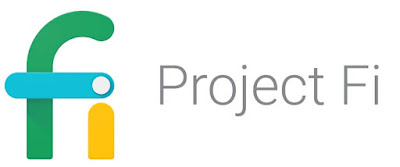For the longest time until October 2017, I was a faithful T-Mobile subscriber for my mobile phone. They offered the perfect combination of package that I need: 5 GB of high-speed data (it was 3G, 4G, and then LTE over-time), unlimited SMS, and some non-unlimited voice (100 minutes) - all for $30 per month. I was on that plan for years (along with my wife's phone). So we are paying around $64 per month for our cellphone bills combined. We both rarely talk over the phone, most of our communication is happening via data (SMS, WhatsApp, Slack, Skype, etc), and we also have a home phone (VOIP) that we use for long-calling (like calling family members, customer supports, etc etc that are minutes intensive).
I have heard about Project Fi when it came out - somehow it was not that attractive for me at the time. Until I have to buy a new phone ...
How does it save me money? I thought paying ~$30 per month is cheap already!? Project Fi simplifies your billing - so basically the main account holder must pay $20 per month for the main line - which includes unlimited talk and text. Now on top of it, you only pay for the data that you use with rate $10 per GB. So if I am only using .5GB this month, I will only billed for ~$25 before tax. I don't know about you - but in my day-to-day, 80-90% of the time I am always connected to WiFi (home, office, my friend's house, free WiFi at a coffee shop/restaurant, etc) - and I have my stats too from the last year of my T-Mobile which shows that on average that I only use around 0.7GB of LTE data per month. With that, I am potentially saving $5-$7 per month - not much, I know - but I gain so much more (better coverage, unlimited call, better support, and simplified billing).
Then ... Google released this app call Datally. You can read more about it here. Which basically allows you to control data usage on an app-by-app. The default setting is to not allow data if the app is not on the foreground. So by installing this app, my LTE data usage actually goes down from ~0.7GB to ~0.5GB per month.
Better with more people! It gets better! I switched my wife's provider from T-Mobile to Project Fi - now because she is not the main account holder (her account is working under my account), she is only billed $15 per month (for unlimited calls and text) instead of $20 (like me because I am the main/primary account). Then our data usage is combined and billed together. So what this means is that if we are assuming that her data usage is similar like me (between 0.5-0.7GB of LTE data per month), at the end of the month our combined cell phone bill is ~$49 ($20 + $15 + $7 + $7) before tax - which is ~$12-$14 saving per month. Not much, but we'll take it.
Bill Protection Benefit! Project Fi has other advantages - such as: "Bill Protection" - which is a cap of your bill (not your data usage), but a cap of actually how much Google can actually bill you. The cap is $60 for your LTE data. So if you are on a single account plan, that would $80 total ($20 phone & text + $60 data). Or a different way to look at it is this is the "Unlimited Plan" for Project Fi subscriber.
Free International SMS & Data! With Project Fi, you can use SMS and data freely (already included) in around 170 countries. You can also make or receive phone calls, but it is not free.
You can read more about Project Fi here.